- UID
- 57617
上士
- 积分
- 2396
- 经验
-
- 点数
-
- 油豆
-
- 荣誉
-
- 在线时间
- 小时
- 注册时间
- 2009-7-20
- 最后登录
- 1970-1-1
|
本帖最后由 ssqj111 于 2012-6-18 10:36 编辑
随着WINDOWS7渐走红,相信很多人跟我一样,也对WINDOWS7有点感兴趣,也想装个WIN7新鲜一下。从坛子里搜了半天,也没见有从优盘安装WINDOWS 7的详细文章。没办法,偶发扬DIY精神,第一次从优盘安装WINDOWS 7(32位旗舰版)成功了,因为以前都是从光盘或GHOST下装系统,所以就想把这个第一次的DIY总结一下,把经验与大家分享,抛个砖,引出更好的“玉”来,说不定你拿出这个U盘帮同事做系统,还可鄙视一下别人:“you out 啦!这年头谁做系统谁还用光驱啊!”。闲话不说,直接从偶制作优盘启动盘说开去。
从优盘安装WINDOWS7,我知道的有三种方法(偶不知道的你来补充)。①、用PE工具启动机器后,从优盘,把存放在优盘上的WINDOWS7再进行安装。这种方法我没试,也不是我说的重点,就不啰嗦了。②用UltraISO9.3软件,把获得的WIN7 ISO文件转到优盘上,形成能启动的优盘WINDOWS系统盘,从优盘启动后进行安装。这就是我要说的重点,我用的这种方法,虽然成功了,但当然其中走了个小弯路,且等一下再详细叙述。③从WINDOWS7下,用微软的官方工具 windows7 usb dvd tool 把WIN7 ISO文件转到优盘上,形成优盘启动盘,从BIOS更改启动选择,选从优盘启动进行安装。这种方法我也走了点小弯路,等下再细说。
好,我是怎么用UltraISO9.3做的呢?
①下载UltraISO9.3以上版本,这是必须的(大网一大堆,但局网上我好似没看见有这么高版本的),再从大网上搜个9.3的破解注册码,下载后的UltraISO最好用查毒软件查毒后再安装(别说我没提醒你哦)。为什么用9.3以上版本的,就因为9.3版本的菜单中多了一项“写入硬盘镜像”功能,将ISO文件直接刻录到优盘中,直接形成优盘版WINDOWS7启动盘。好事做到底,直接把地址挂上吧,[url]http://heze.onlinedown.net/down/uiso9_cn.zip(华军软件园的,连注册码也找好了注册名:李明,注册码:509F-BA54-BBA6-73C5,我下载后用诺顿和木马捆绑克星杀了,没报异常。你下载后用别的查毒软件杀杀,也许偶的诺顿不如你的杀毒软件好用。)注意,请支持正版软件,在试用后24小时内及时卸载删除。
另外一个也是必须的,准备一个4G甚至更大的优盘。使用UltraISO制作Win7系统U盘,对U盘的容量并无限制,但Windows 7旗舰版的映像一般都将近3GB左右,推荐使用4GB及以上的U盘以便够用。我用的是朗科8G优盘。
②安装UltraISO9.3
装好UltraISO9.3后,运行“打开”,选择我们已经在硬盘中准备好的Windows7光盘映像。建议最好用手头正版的WINDOWS7制作光盘映像,一般从大网上下载的windows7光盘镜像下载后用杀毒软件查一下,有木马和病毒的就别用了,否则后患无穷。怎么制作及准备WIN7的ISO文件?一个是自己找正版WIN7DVD光盘用UltraISO9.3制作,另外一个就是从大网上下载,局网上也有:[url]ftp://10.67.234.58/win7%B0%B2%D7%B0/。我手头也有一个WIN7旗舰版32位,2.47 GB,太大了,放不上来。
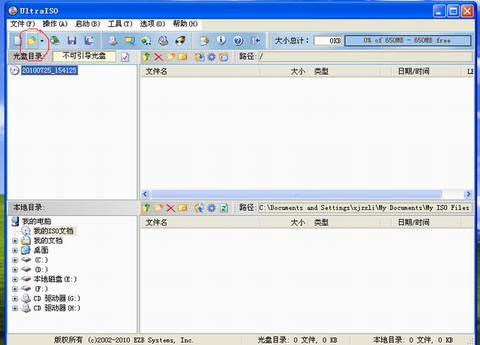
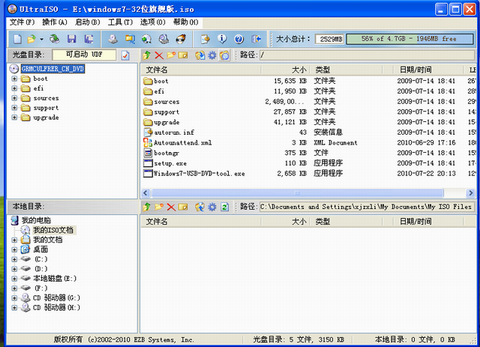
③载入过后,点击工具栏中的启动,选择写入硬盘映像。在下拉表中把将硬盘盘符改为U盘盘符。
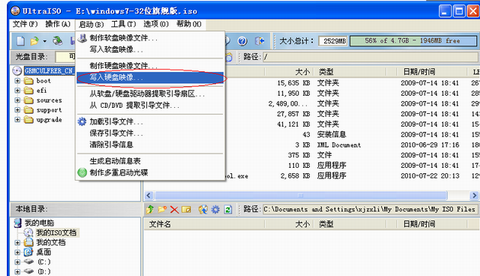 注意:请提前备份U盘中的资料,因为将映像写入光盘时会将U盘格式化,如果有重要资料未备份出来,你要拍桌子了。但是在U盘制作好了以后,你可以随意储存资料,并不影响正常使用。
注意:请提前备份U盘中的资料,因为将映像写入光盘时会将U盘格式化,如果有重要资料未备份出来,你要拍桌子了。但是在U盘制作好了以后,你可以随意储存资料,并不影响正常使用。
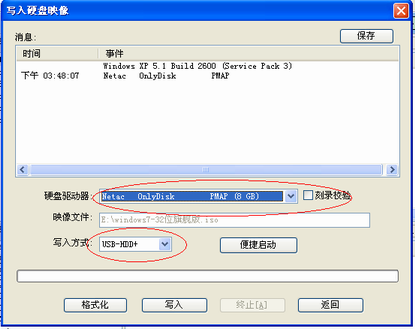
④点击写入之后,等待10几分钟后,Win7的U盘启动盘就制作完成了。在使用的时候只要在BIOS里调为“USB Hard Driver”就搞定了,做系统的过程和使用光盘基本没有区别。
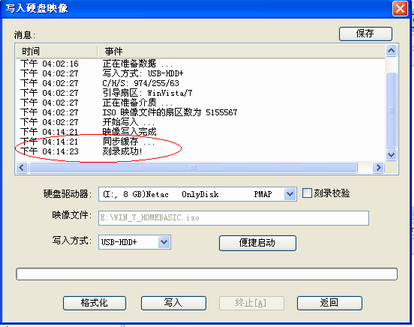
怎么样,Win7启动盘的制作就是这么简单,如果你还在本本没有光驱而烦恼、为坏掉的光驱而发愁,那么赶快加入U盘做系统的行列吧!
⑤现在要说一下微软的WINDOWS7 USB DVD TOOL了。
在XP-SP3下,我下载装上这个工具(需要的这里下载
 Windows7-USB-DVD-tool.rar
(2.54 MB, 下载次数: 5)
),在进行到第四步的时候,报错:“We were unable to copy your files. Please check your USB device and the selected ISO file and try again.”,怎么也过不去,没有成功。我从论坛上找到一个老外解决此问题的一篇文章:At least, my cheap stick wasn’t the cause because everything worked perfectly when I manually did the job (hopefully without violating any Open Source laws). So, I thought, I would write this post for those who might run into the same problems and think they need to buy another USB stick. After all, this is Microsoft software and there are not many options to integrate bugs in such a simple tool. Anyway, here is what you have to do. Launch a command prompt with admin rights and run the diskpart tool:
Windows7-USB-DVD-tool.rar
(2.54 MB, 下载次数: 5)
),在进行到第四步的时候,报错:“We were unable to copy your files. Please check your USB device and the selected ISO file and try again.”,怎么也过不去,没有成功。我从论坛上找到一个老外解决此问题的一篇文章:At least, my cheap stick wasn’t the cause because everything worked perfectly when I manually did the job (hopefully without violating any Open Source laws). So, I thought, I would write this post for those who might run into the same problems and think they need to buy another USB stick. After all, this is Microsoft software and there are not many options to integrate bugs in such a simple tool. Anyway, here is what you have to do. Launch a command prompt with admin rights and run the diskpart tool:
diskpart
list disk
select disk #
clean
create partition primary
select partition 1
active
format quick fs=fat32
assign
exit
The “list disk” command will show you the connected drives and with “select disk”, you can choose your USB stick. Be careful to select the right drive or else your day won’t have a happy end. The crucial step here is the “clean” command. It overwrites the MBR and the partition table (thereby, deleting everything on the stick). My guess is that WUDT misses this step and only formats the flash drive. It appears my memory stick had some odd partitions (which is not uncommon). When I tried WUDT again with this prepared stick, the Open Source tool mastered its task without further murmur.
By the way, this is also the reason why you shouldn’t use the Windows Disk Management applet to prepare the USB stick. This GUI doesn’t offer a clean command.
After you prepare the stick, you have to copy the contents of your Windows 7 DVD to the thumb drive, and you are done. If you only have an ISO file, you can use Virtual CloneDrive to mount the Windows 7 install DVD first.
Instead of formatting the partition with FAT32, you can also use NTFS (like WUDT does), but then you need an extra step to make the drive bootable:
Bootsect.exe /nt60 X:
“X:” is the drive letter of your USB stick. Bootsect.exe can be found on the Windows 7 DVD in the boot folder. However, I can’t really recommend using NTFS. My USB stick, at least, appeared to be slower with NTFS.
我在XP操作系统中,正常方式下运行并试了一下(不是安全方式下),运行diskpart和list disk ,只显示磁盘0,未列出U盘,再运行select disk 0,显示“磁盘0是所选”,仍未列出U盘,再运行list volume,这时才把各分区及U盘的磁盘号列出了。再运行 select volume 5,提示“卷5是所选卷”(我的U盘所在卷)。再运行clean,提示就出错,老外所说的clean等命令就无法往下进行了。。。还盼高手不吝赐教。这使我想到,是不是这个工具有局限性,在XP下不能使用呢?查微软网站关于此工具的使用介绍,提到系统环境包括Windows XP SP2, Windows Vista, or Windows 7 (32-bit or 64-bit),显然支持WXP SP2下使用这个工具,只是在使用前需要安装.NET Framework 2.0 and the Image Mastering API 2.0。但我装了.NET Framework 2.0和后面的API2.0。却仍然过不去。不知是何原因。
在XP下此工具不行,于是我就在我刚装好的WIN7下试用此工具,1、2、3、4步一路顺利通过,成功制作出了USB版的Win 7系统安装盘。但我没有再往下试刚做好的USB版WIN7安装盘能否正常启动并安装。有兴趣的可继续往下试试。
我的DIY就到此为止了。
|
|